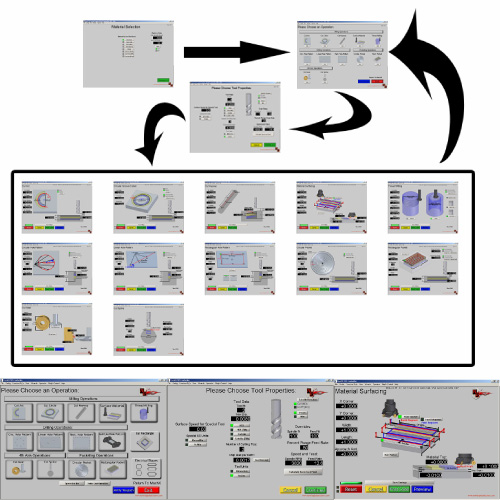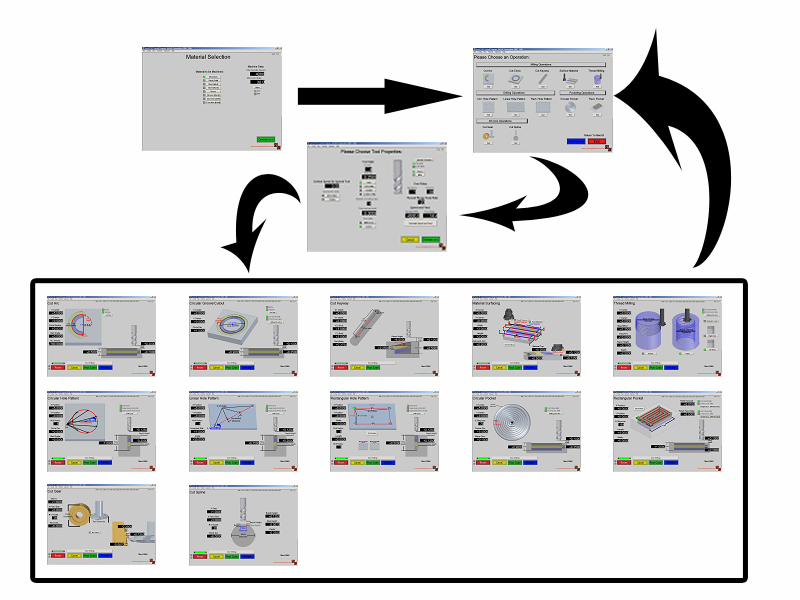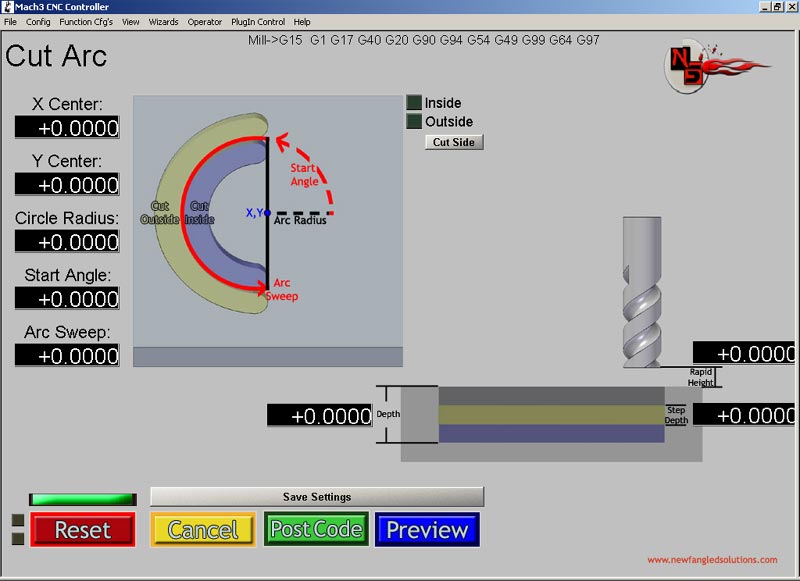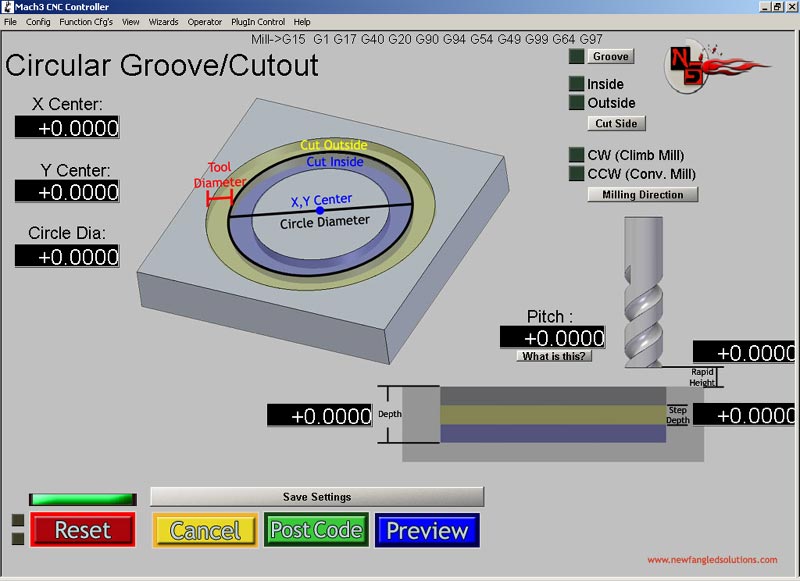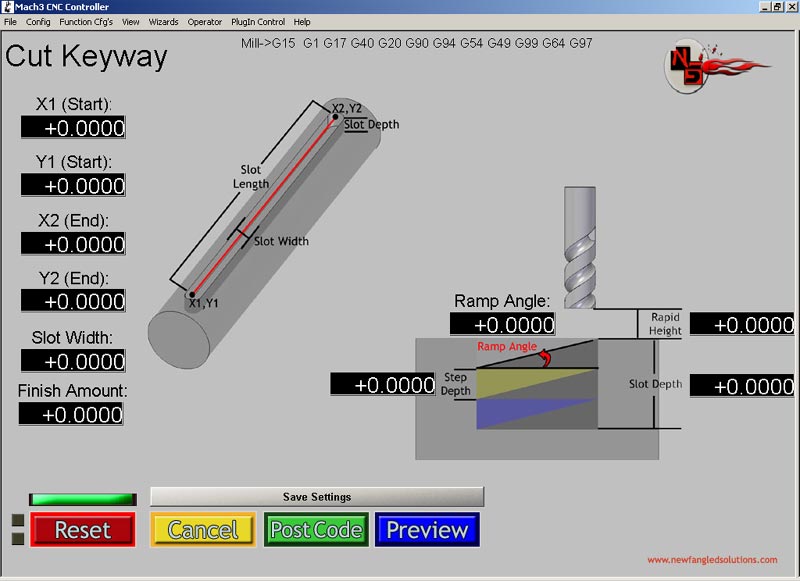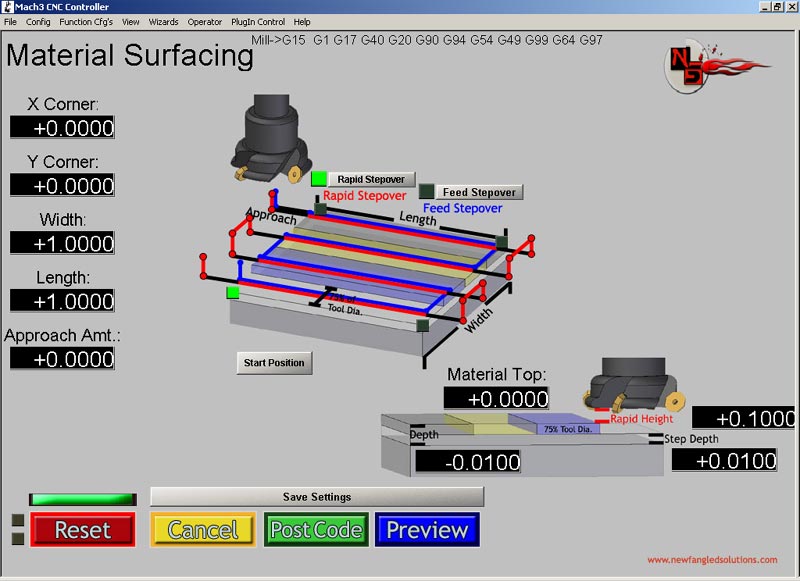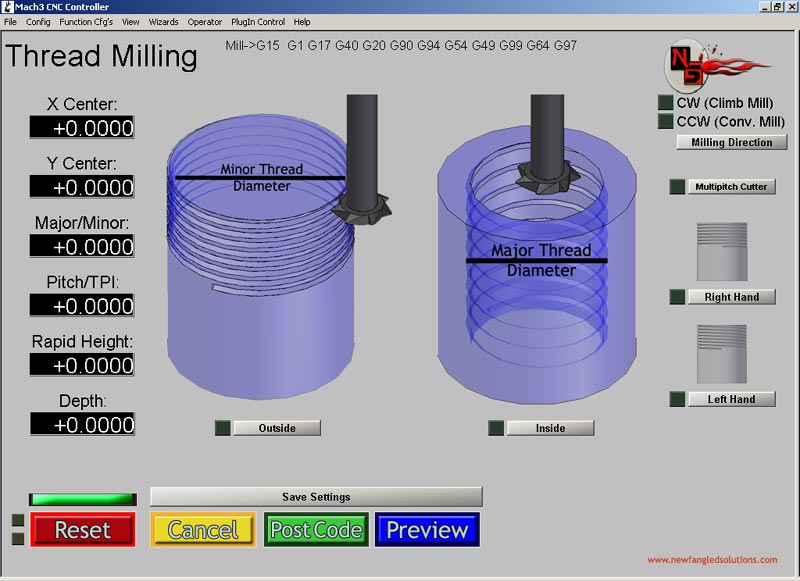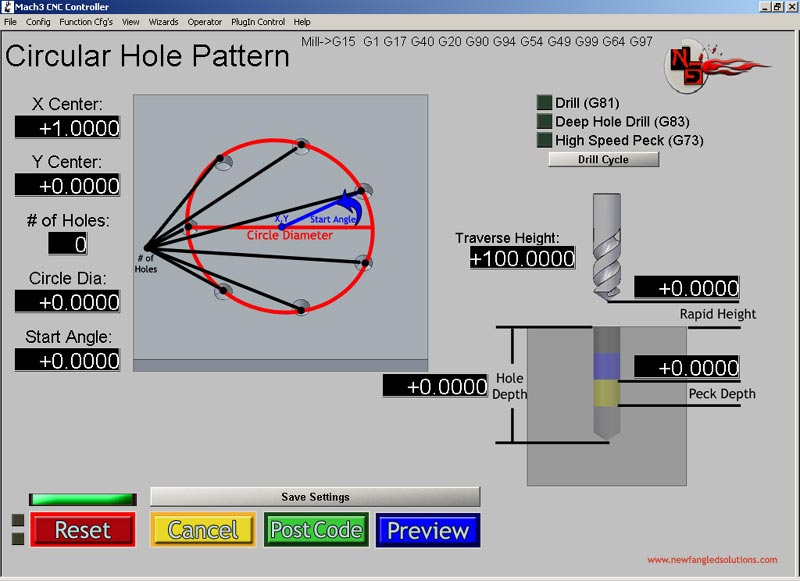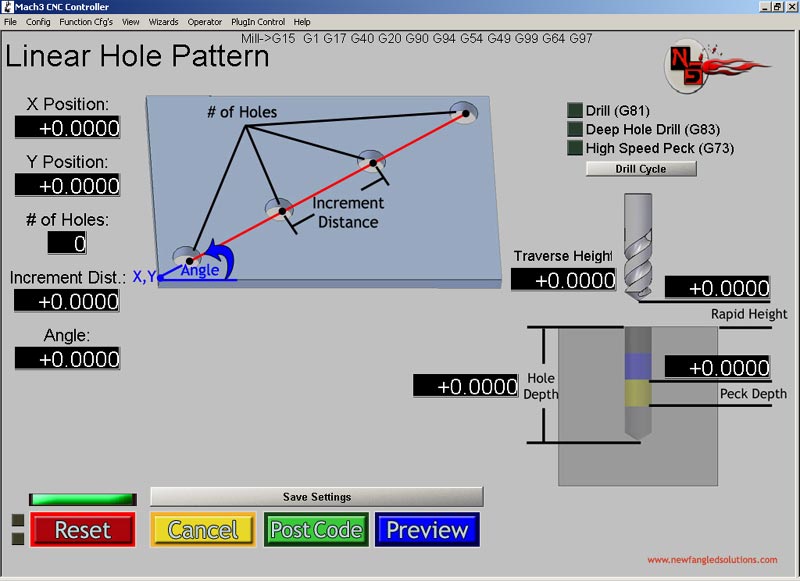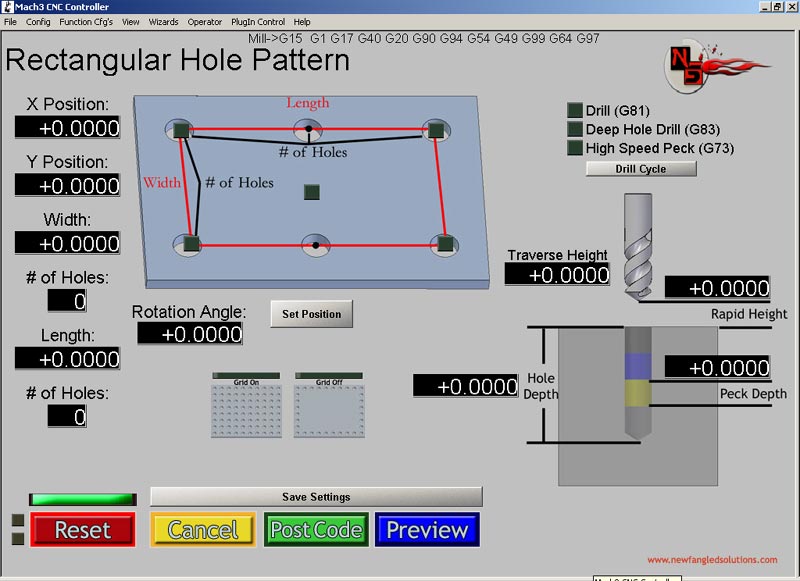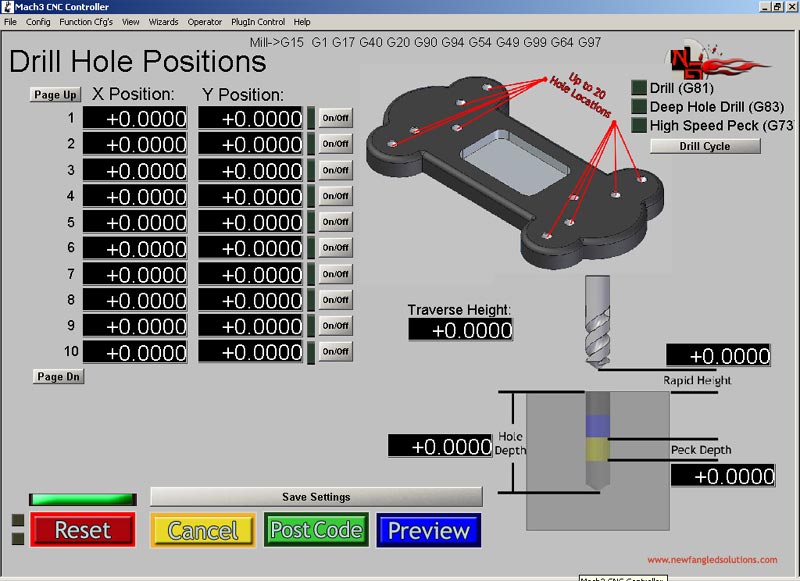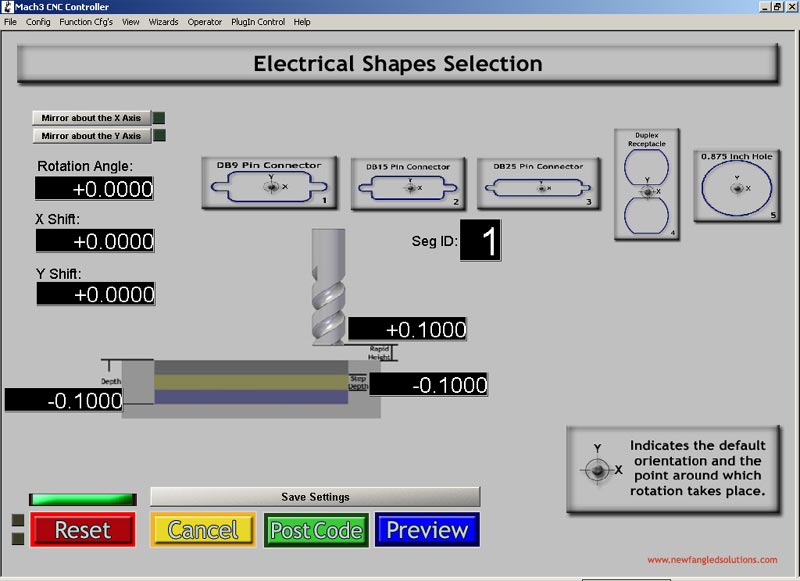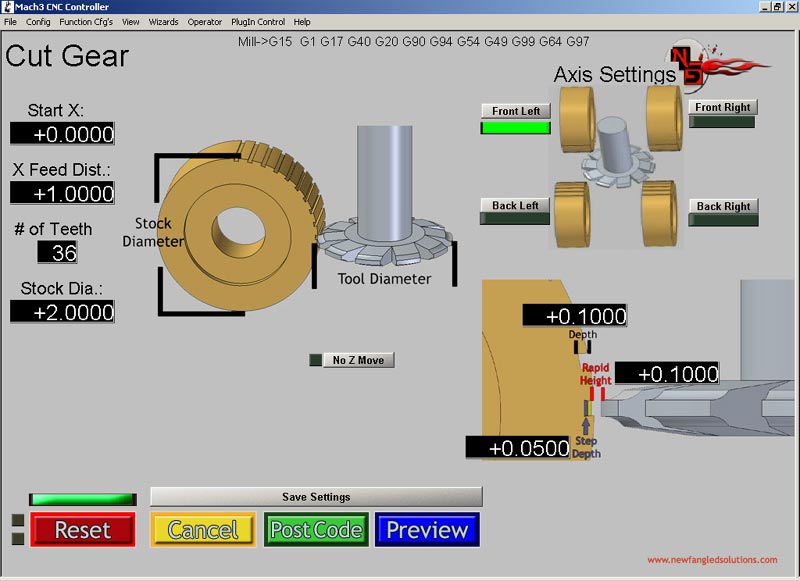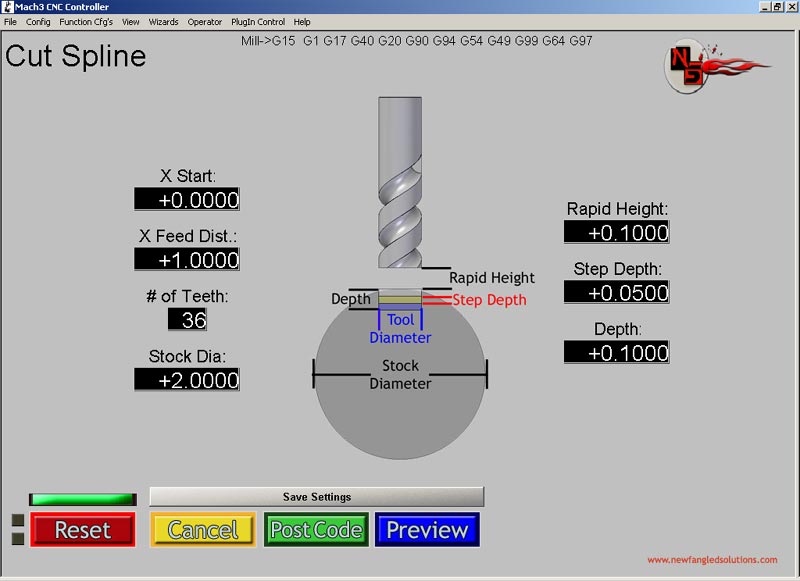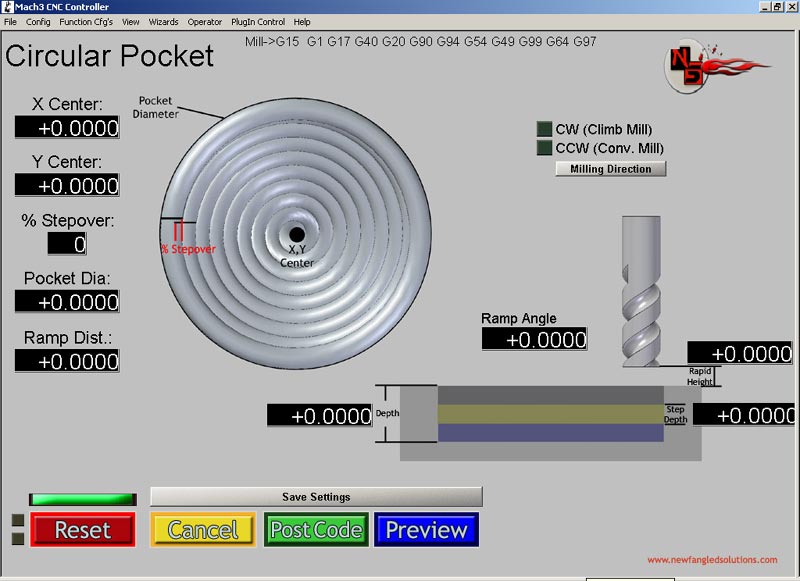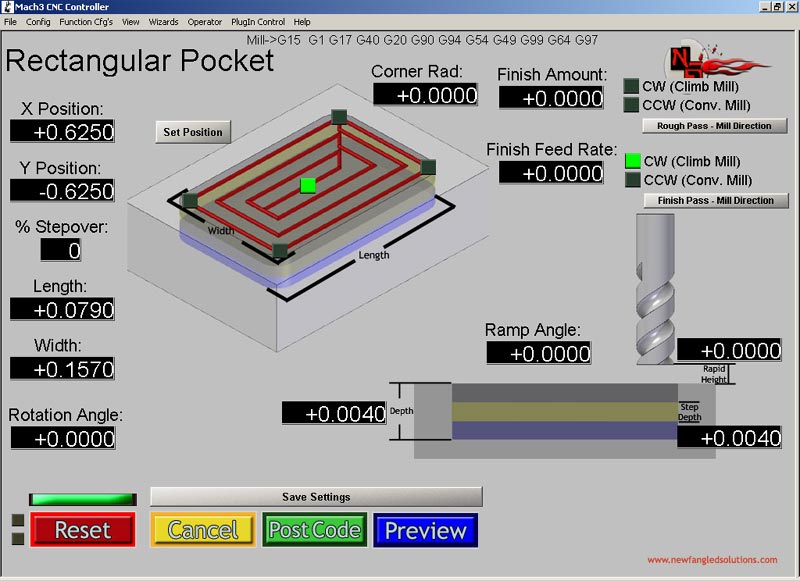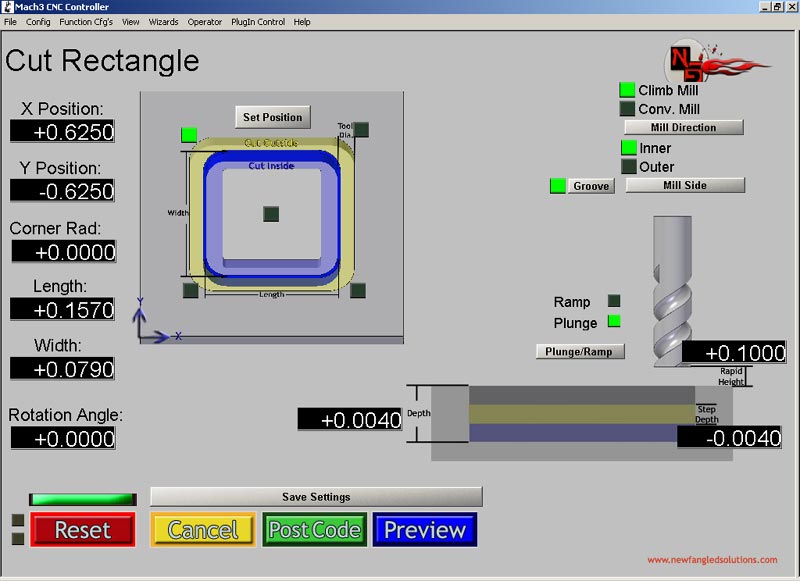Mach3 Addons
A Newfangled solution for using Mach3's wizard capability to simplify the creation of G-Code files. This package will minimize the time it takes to go from "start to part". You are presented with 12 possible Operations to perform upon your raw stock. These 15 Operations - Cut Arc, Cut Circle, Cut Keyway, Surface Material, Thread Milling, Circular Hole Pattern, Linear Hole Pattern, Rectangular Hole Pattern, Circular Pocket, Rectangular Pocket, Electrical Shapes, Cut Gear, Cut Spline, and Cut Rectangle - offer the flexibility necessary for the creation of complex parts through a combination of simple procedures. These Operations can be run in any sequence necessary to produce your part. A simple click gets you underway!
Price
Mach3 Addons
Product Description
We will email you the license key and no refund after we email you the license file
Windows 2000, Windows XP, Windows Vista, or Windows 7 Operating System will be ok
A Newfangled solution for using Mach3's wizard capability to simplify the creation of G-Code files. This package will minimize the time it takes to go from "start to part". Let's take a look at how it works:
Flow Chart:
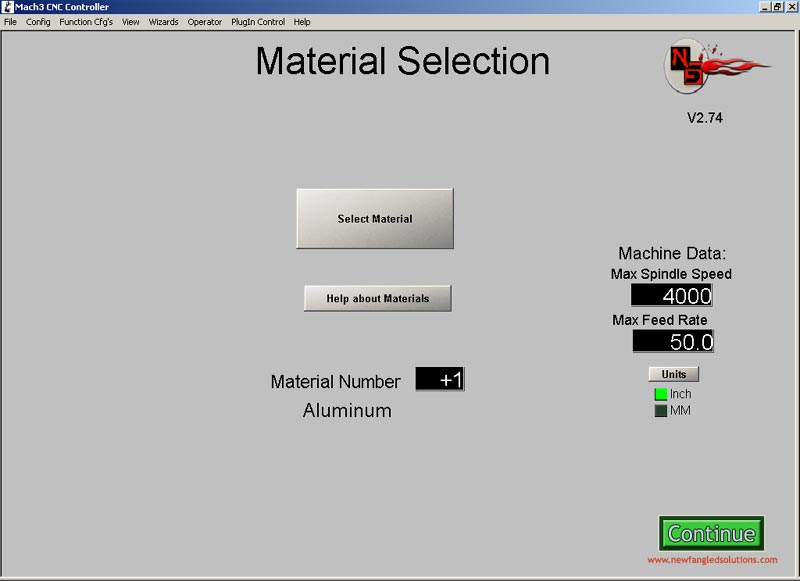 You first select the type of material and units of measurement that you want to work with, as well as any coolant options (flood or mist) that you desire. Clicking on the Continue button brings you to...
You first select the type of material and units of measurement that you want to work with, as well as any coolant options (flood or mist) that you desire. Clicking on the Continue button brings you to...
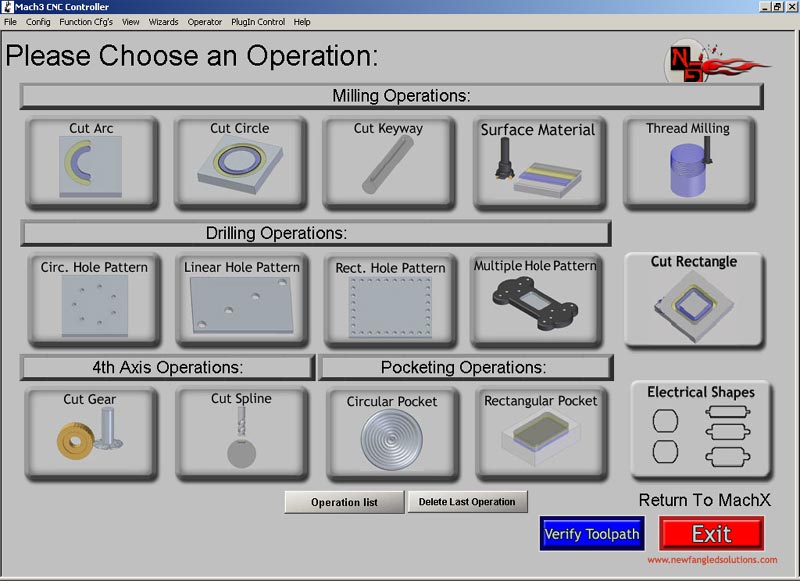 ...the Operation Selection screen. From here, you are presented with 12 possible Operations to perform upon your raw stock. These 15 Operations - Cut Arc, Cut Circle, Cut Keyway, Surface Material, Thread Milling, Circular Hole Pattern, Linear Hole Pattern, Rectangular Hole Pattern, Circular Pocket, Rectangular Pocket, Electrical Shapes, Cut Gear, Cut Spline, and Cut Rectangle - offer the flexibility necessary for the creation of complex parts through a combination of simple procedures. These Operations can be run in any sequence necessary to produce your part. A simple click gets you underway!
...the Operation Selection screen. From here, you are presented with 12 possible Operations to perform upon your raw stock. These 15 Operations - Cut Arc, Cut Circle, Cut Keyway, Surface Material, Thread Milling, Circular Hole Pattern, Linear Hole Pattern, Rectangular Hole Pattern, Circular Pocket, Rectangular Pocket, Electrical Shapes, Cut Gear, Cut Spline, and Cut Rectangle - offer the flexibility necessary for the creation of complex parts through a combination of simple procedures. These Operations can be run in any sequence necessary to produce your part. A simple click gets you underway!
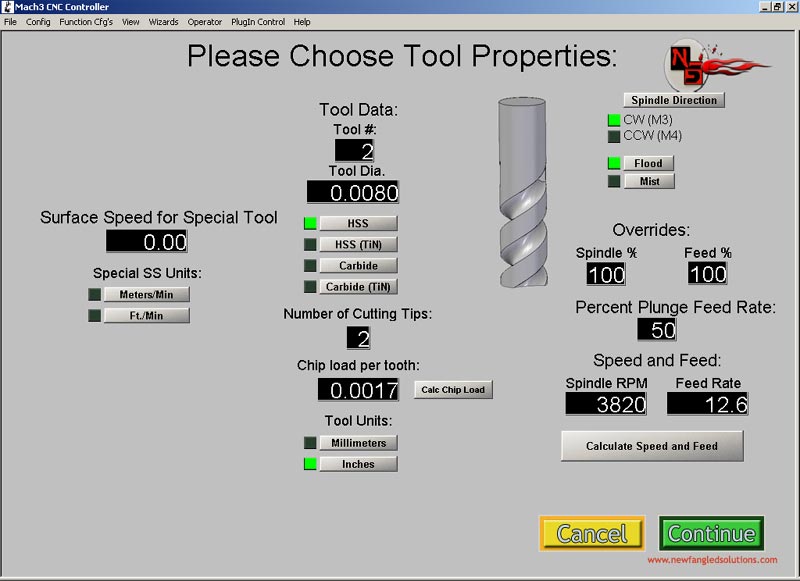 After selecting your desired operation, you are asked to enter data about the particular tool you will be using. This information, in conjunction with your previous choice of material, will be used to automatically calculate the optimal Spindle Speed and Feed Rate you should be using when you click the Calculate Speed and Feed button. In case any adjustments are required, the calculated values can be adjusted by inputting percentages into the Overrides DROs, i.e. an 80 in the Spindle % DRO will cause the coded Spindle Speed to be 80% of calculated. You can also specify at what rate to make any required Plunge moves, by entering it as a percentage of the coded Feed Rate.
After selecting your desired operation, you are asked to enter data about the particular tool you will be using. This information, in conjunction with your previous choice of material, will be used to automatically calculate the optimal Spindle Speed and Feed Rate you should be using when you click the Calculate Speed and Feed button. In case any adjustments are required, the calculated values can be adjusted by inputting percentages into the Overrides DROs, i.e. an 80 in the Spindle % DRO will cause the coded Spindle Speed to be 80% of calculated. You can also specify at what rate to make any required Plunge moves, by entering it as a percentage of the coded Feed Rate.
You are then taken to the data input screen for the selected operation. After entering the appropriate information, you can click on the Preview button to view the generated Toolpath. If it is acceptable, clicking on Post Code will return you to the Operation Selection screen. Clicking Cancel on any screen will bring you back to the Operation Selection screen without creating any G-Code.
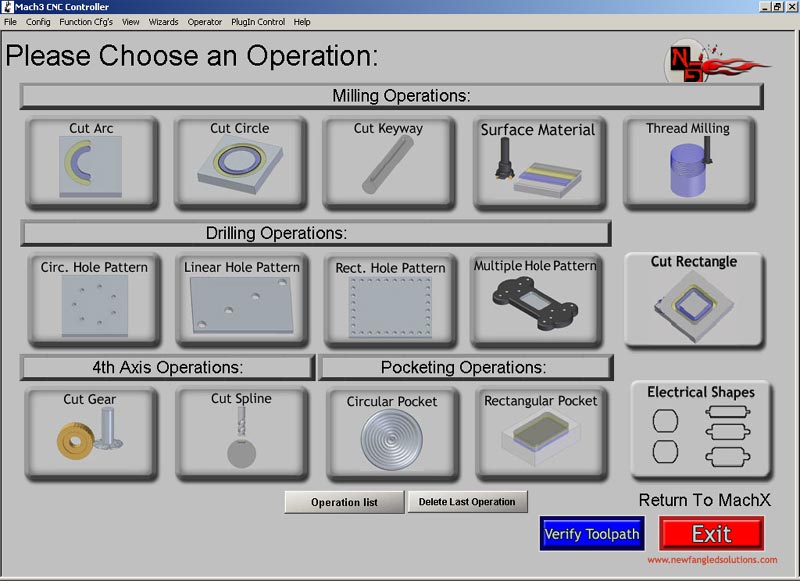 After returning to the Operation Selection screen, clicking on View Toolpath will allow you to view the result of your accumulated operations. You can then select the next Operation you would like to perform, or click Exit to return to Mach3, loading your created G-Code file.
After returning to the Operation Selection screen, clicking on View Toolpath will allow you to view the result of your accumulated operations. You can then select the next Operation you would like to perform, or click Exit to return to Mach3, loading your created G-Code file.
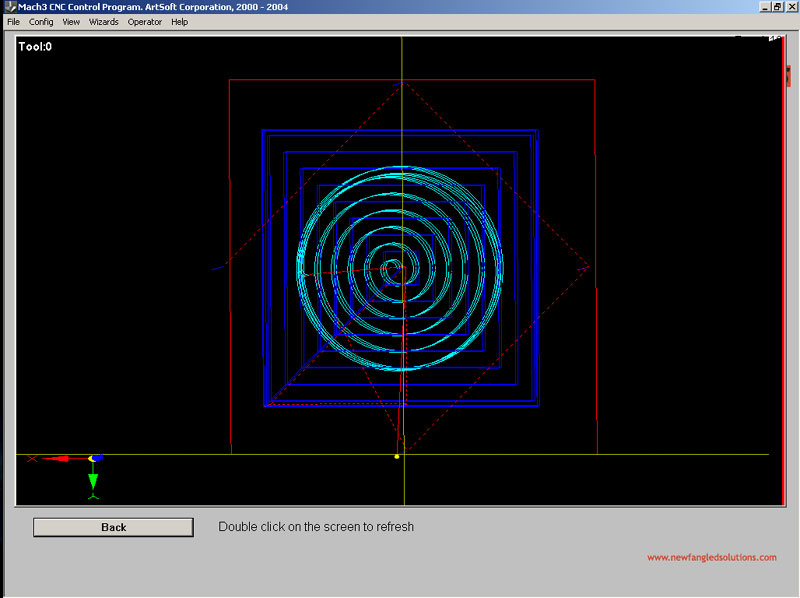
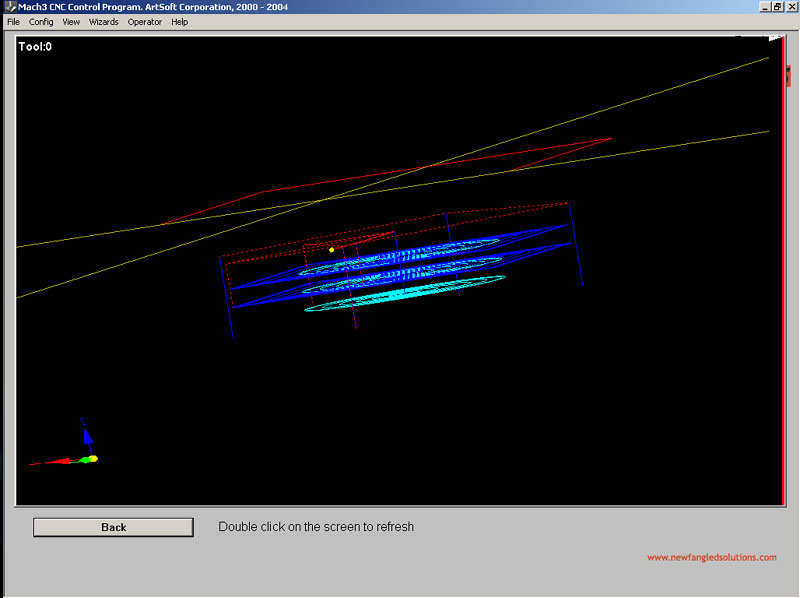 In the example illustrated here, the Circular Pocket, Rectangular Pocket, and Circular Hole Pattern operations were utilized to create the toolpath shown in a 6" x 6" x 1" piece of Aluminum stock.
In the example illustrated here, the Circular Pocket, Rectangular Pocket, and Circular Hole Pattern operations were utilized to create the toolpath shown in a 6" x 6" x 1" piece of Aluminum stock.
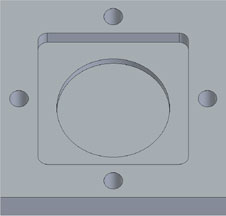 Show here is a graphical representation of the part created using the toolpaths shown above.
Show here is a graphical representation of the part created using the toolpaths shown above.
If this looks like a solution for you, you can purchase a license of Mach3 Addons for Mill for $50 (USD) by clicking on the Buy Now button below...
(Mach3 Addons for Mill requires a licensed copy of Mach3 Release 1.0 or later.)
Additional Details
| www.machsupport.com |
 Updating...
Updating...